1 – Set your desired print size
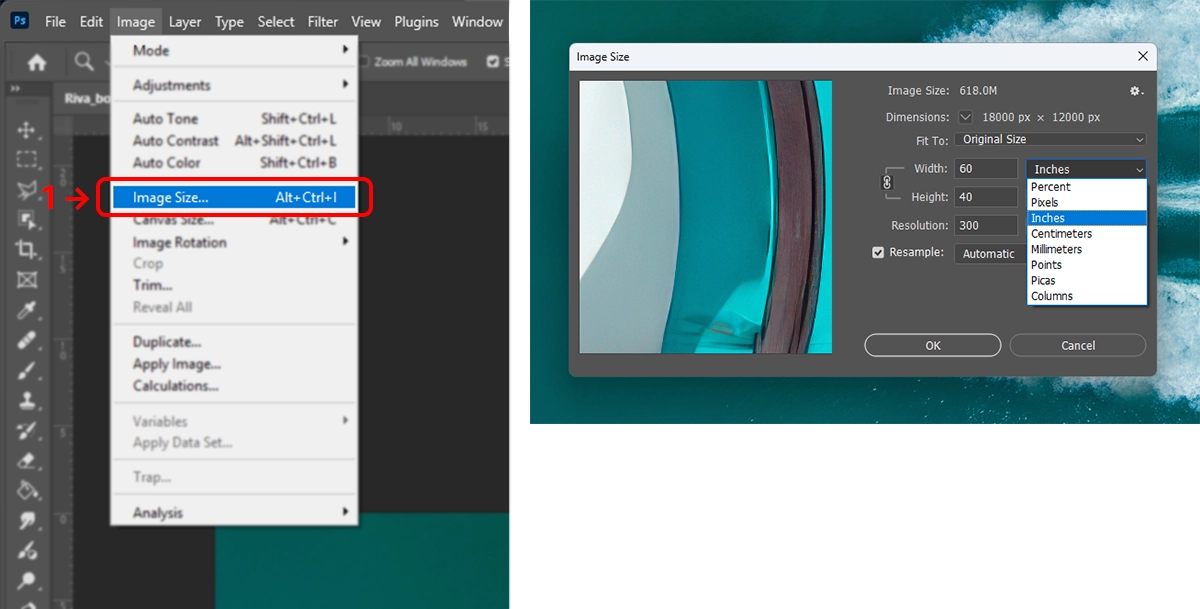
2 – Set the color mode and color profile
- From the Image menu, select Mode → RGB Color.
- From the Edit menu, choose Convert to Profile…, set Destination Space to Adobe RGB (1998), then click OK.
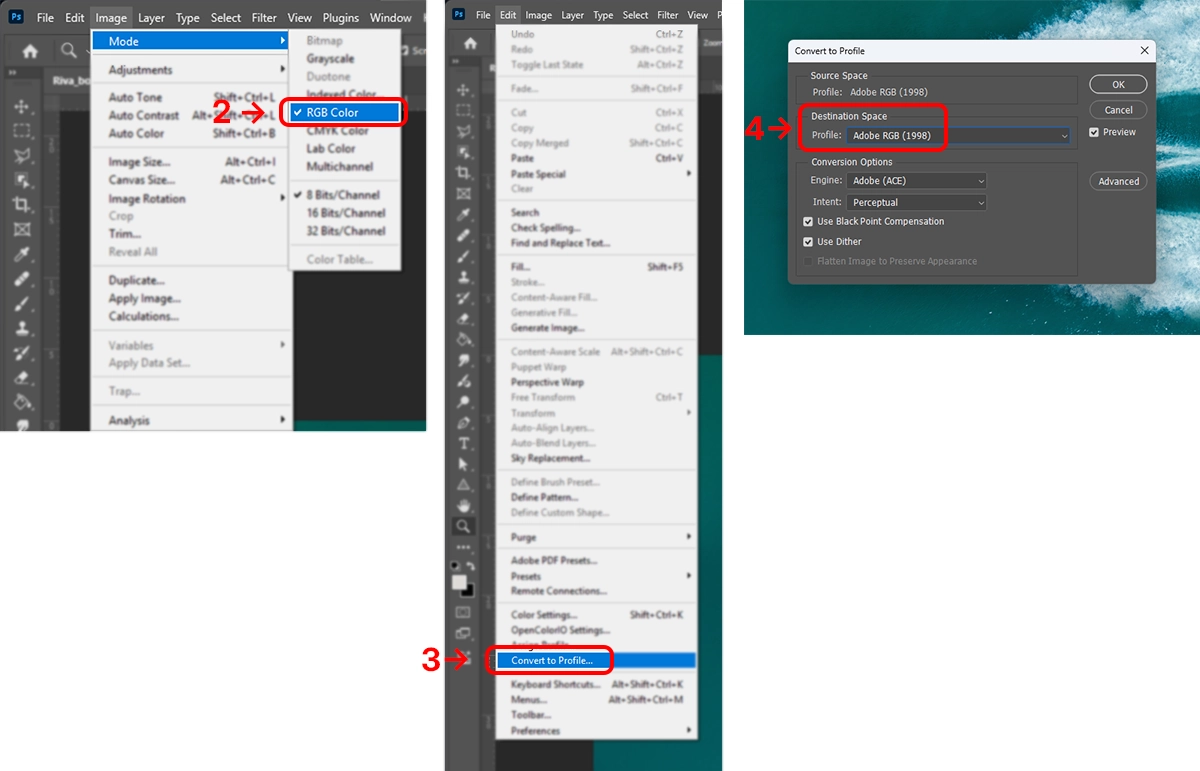
Why not CMYK? Modern fine-art printers (e.g., Epson SureColor series) use up to 10 inks to produce a very wide gamut. We keep files in RGB and let the printer driver handle conversion so you don’t lose vibrancy before printing.
3 – Save the file as PDF
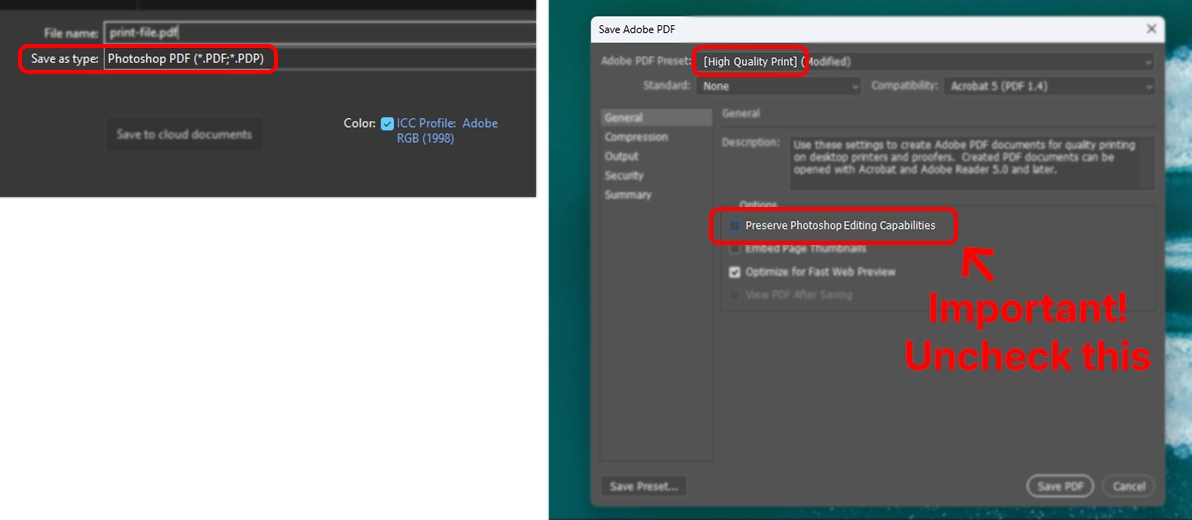
Recommendation: Order a small test print on the same paper you’ll use for the final piece. It’s the best way to confirm color before placing your full order. If you have questions, our team is happy to help.
